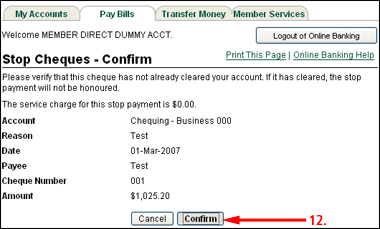How Do I Create A Stop Cheque?
- Log on to Online Banking
- Click on Pay Bills
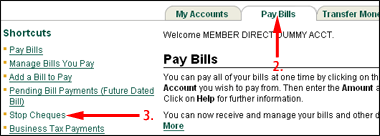
- Click on Stop Cheques
- Click on Create a Stop Cheque
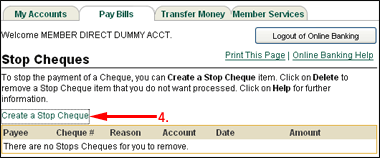
- Click on Single Cheque
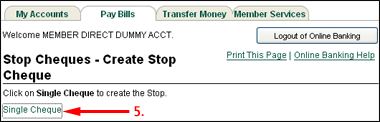
- Select the account the cheque was drawn on
- Enter the reason for creating the stop cheque
- Select the date on the cheque
- Enter the payee
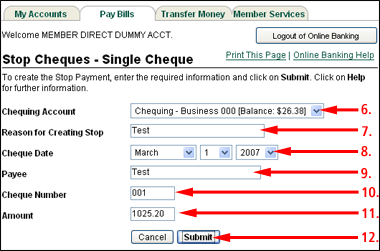
- Enter the cheque number
- Enter the amount
- Click on Submit
- Verify all the details and click on Confirm