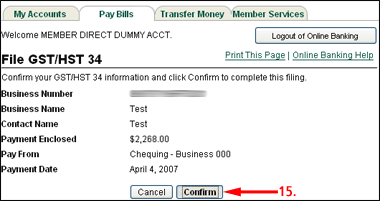How Do I Make Canadian Revenue Agency Payments?
- Logon to Online Banking
- Click on Pay Bills
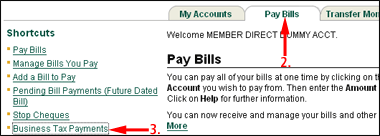
- Click Business Tax Payments
- Click on Add Account beside the catagory you want to add an account for
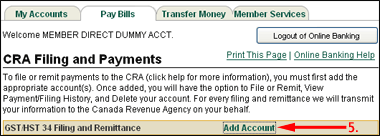
- Enter your CRA business number (follow the format shown)

- Click on Add Account
- Click on File beside the account to file your taxes
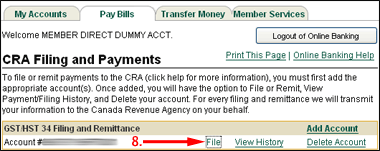
- Fill in all your information then click on Continue
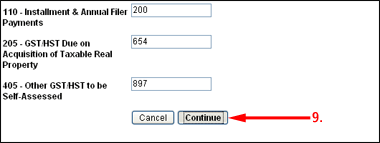
- Verify your information is correct. If it isn't click on Edit this information and make your changes
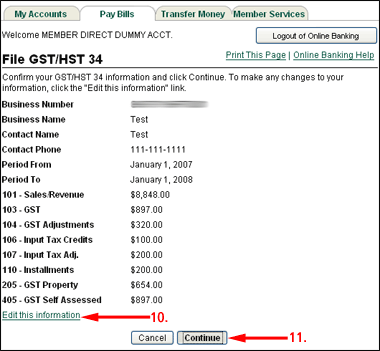
- Click on Continue
- Select the account to your taxes from
- Select the day you want to make the payment
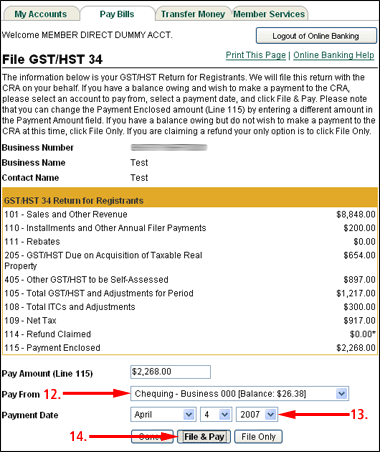
- Click on File & Pay
- Click on Confirm