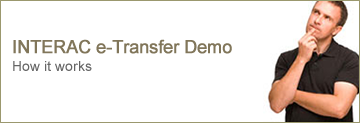How Interac® e-Transfer works
Sending an Interac e-Transfer: Step-by-Step
- Login to your online banking
- Create a profile with your email address and/or mobile phone number, if you have not already done so
- Select 'Send Interac e-Transfer' under 'Transfers'
- Select a recipient, or add a new recipient profile, by entering the person's name or business name, plus an email address and/or mobile number
- Choose if the recipient will receive an email and/or text message
- Create a security question and answer that only you and the recipient know
- Add a personal message (optional) but don't include the answer to the security question
- Select an account from which to make the transfer and enter the amount
- Send the Interac e-Transfer (your account will be debited the transfer amount immediately, plus any applicable fees)
Receiving an Interac e-Transfer: Step-by-Step
- Ensure the link received via email or text message offers a secure connection that takes you to a site with the 'https' prefix, rather than 'http'
- Click on the link and you'll be taken to a secure Interac website
- Follow the instructions on the site to select Columbia Valley Credit Union and click 'Deposit', and you'll be redirected to our online banking login screen
- Login to answer the security question and accept the transfer
- Select the account where you wish to deposit the money
Need more information? Visit our Frequently Asked Questions
See our Privacy and Security section for more information on how we keep your financial information safe
Ready to get started?
- Already have an account?
Login to Online Banking to send an Interac e-Transfer - Not a member?
Contact us to open an account - Still have questions?
Read the Frequently Asked Questions or visit your local branch
| Fees Rate Information | |
|---|---|
| Per Transfer | $1.50 |